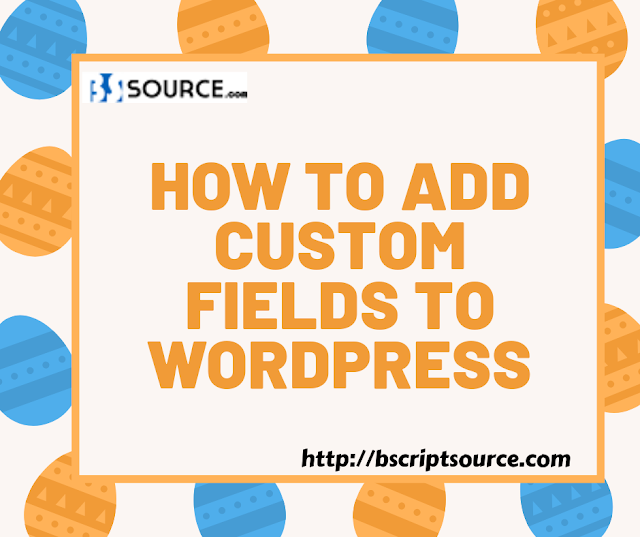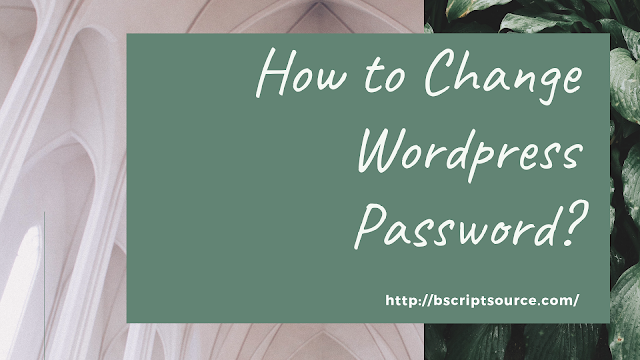How to Add Live Chat Plugins in Wordpress ?
Wordpress is one of the best an open, online source of blogging, website and content management system. If you have a thought of making website then once recall the wordpress for dynamic website.Wordpress gives you many plugin, features and themes to build your website uniqe and ultimate designs. In this pots, we will guide you some step of how to add live chat plugin on your wordpress website.
There are many live chat plugins are available in the market. But wordpress live chat plugins is free for trial for product testing till one month. Wordpress is the best option for small business that just starting out. Wordpress is most cost effective solution.

Adding Live Chat Plugin in WordPress Website
Step 1: Log in to WordPress
Firstly open your website and check out the chat plugin. it will be find in the bottem- right corner. Now the visitors of your website can chat easily with you. You can manage the conversation from communicate dashboard.
Step 2: Navigate to Plugins
Click on plugins form the left navigation pannel and click on add new.
Step 3: Add New Plugin
Handling to the search bar and search for Insert Header and Footers'. You can see many option on search result page. Click on Install button for insert Headers and Footers plugins. Make sure that you activate the plugin ti make use of it.
Step 4: Open Headers and Footer Console
Click on setting button from the left navigation menu and select Insert Header and Footer from the Setting menu.
Step 5: Add the Live Chat Script
In last signup for communicate for free, and copy live chat plugin script from communicate dashboard-> Setting -> Install. Insert the copy script of live chat in Footer section of thr Header an Footer console.
Hurrey ! Live chat is now active on your website.
You can do chat with your clients and visitors of your website.....!!!